#
Introduction: Why Your Floor Plan is the Blueprint for Success
Struggling to visualize a room layout, stage a property effectively, or simply explain your vision to a contractor? You're not alone. The way space flows and functions is the heart of any property, but traditional floor plan software can be complex and expensive. This is where your floor plan becomes your most powerful tool—it's the blueprint for success in real estate, home design, and staging.
A great floor plan does more than just show walls; it tells a story of movement, light, and possibility. It helps buyers imagine their life in a space and allows homeowners to perfect their layout before making costly changes. Thankfully, creating a professional-looking floor plan is no longer reserved for architects. With intuitive platforms like Canva, over 100 million users worldwide can now design with ease. This guide will show you how to leverage accessible tools to create floor plans that captivate, communicate, and convert, empowering you to take control of your space with confidence.
Getting Started with Canva for Floor Plan Design
Creating a professional floor plan is surprisingly simple with Canva's free, web-based platform, requiring no design experience or software downloads. This accessibility is a key part of the importance of floor plans, as it empowers anyone to visualize a space. With over 100 million monthly users, Canva has democratized design, making it the ideal tool for homeowners, renters, and real estate agents to plan layouts, stage properties, or create marketing materials.
Creating Your Account and Finding Templates
Getting started with your floor plan is simple and free. Just sign up for a Canva account using your email or social profile. Once you're in, type “floor plan” into the search bar. You'll instantly access a vast library of pre-designed templates for everything from studio apartments and family homes to office layouts.
Browse templates categorized by room or property type to find the perfect starting point for your project. This initial step removes the intimidation of a blank canvas and lets you jump straight into customizing a layout that fits your vision.
Navigating the Canva Editor Interface
Getting started with your floor plan in Canva is refreshingly straightforward. The clean dashboard presents your workspace front and center, flanked by an intuitive toolbar and an elements panel on the left. Here, you’ll find everything you need to build your layout from the ground up.
Simply drag and drop walls, doors, and furniture from the library directly onto your canvas. The interface is designed for visual thinkers, allowing you to focus on your design without getting lost in complex menus. In just a few minutes, you'll feel right at home.
Essential Tools and Elements for Your Layout
Creating a functional floor plan in Canva is a simple drag-and-drop process, thanks to its intuitive library of design elements. You don't need any advanced technical skills to start building your layout from the ground up. The platform provides everything necessary to map out walls, define openings, and furnish your virtual space, making the importance of floor plans clear through hands-on, visual creation.
Your design toolkit is divided into core components. For the structure, you can drag in walls, doors, and windows to define the room's shape and flow. Once the shell is complete, you can populate it with a vast selection of furniture, appliances, and decor icons. To add clarity and precision, use the line and text tools to manually label rooms and indicate dimensions, remembering that Canva is for conceptual layouts rather than precise, automated scaling.
- Structural Items: Walls, doors of various styles, and windows.
- Furnishings & Decor: Beds, sofas, tables, plants, and rugs.
- Utility & Measurement: Appliance icons, line tools, and text boxes for labels.
With over 100 million monthly users, Canva has proven its value as an accessible design hub. This extensive library of pre-made elements means you can visualize everything from a cozy living room to an entire office layout without starting from scratch, empowering you to bring your spatial ideas to life quickly.
The Building Blocks: Walls, Doors, and Windows
Creating your floor plan's structure in Canva is intuitive. Start by using the line tool from the left-hand toolbar to draw your walls. Simply click and drag to create straight lines, connecting them to form rooms. For a faster start, you can also drag pre-made wall shapes from the extensive elements library.
Next, bring your layout to life by adding doors and windows. Navigate to the icon library and search for ‘doors' or ‘windows' to find a variety of standard styles. Just drag your chosen elements onto the canvas and drop them into place on your walls. You can easily resize or rotate them to fit your design perfectly, building a clear and functional layout in minutes.
Furnishing and Decorating Your Virtual Space
This is where your floor plan transforms into a home. Using Canva’s drag-and-drop editor, you can populate your layout from a vast library of furniture, appliances, and decor icons. See how a sofa fits in the living room or if there’s enough clearance around a dining table. This process helps you visualize:
- Traffic Flow: Ensure clear, logical pathways between rooms.
- Function: Test different furniture arrangements for daily life.
- Personal Style: Experiment with colors and decor to find a look you love.
By staging your virtual space, you move beyond a simple blueprint to a functional and stylish design.
Designing a Functional and Aesthetic Floor Plan
A great floor plan balances beauty with daily function, and tools like Canva make this process accessible to everyone. The key is to move beyond simply placing furniture and focus on how people will live in and move through the space. By considering principles like scale, traffic flow, and the specific purpose of each room, you can create a layout that feels both spacious and intentional.
Start by defining clear pathways and zones for different activities. A well-designed floor plan ensures a natural traffic flow, minimizing awkward bottlenecks and creating a sense of ease. Consider the primary function of each room; for example, an open-plan kitchen might prioritize a clear path between the sink, stove, and refrigerator. The importance of floor plans becomes clear when they successfully marry aesthetics with these practical, human-centric considerations.
With over 100 million monthly users, Canva is a powerful, web-based platform that simplifies this design process. Its drag-and-drop interface and vast library of icons allow you to quickly experiment with layouts. While it's ideal for conceptual designs, it's important to note it's not a precision CAD tool, so you'll manually add dimensions for scale. Essential steps include:
- Drawing walls to define your space.
- Adding doors, windows, and structural elements.
- Furnishing the layout to visualize scale and purpose.
- Collaborating in real-time with others for feedback.
How to Add Dimensions and Convey Scale
While Canva isn't a precision CAD program, you can easily convey scale for a conceptual layout. Use the ‘Lines & Shapes' tool to draw straight lines between walls or across a room. Then, add a text box to label the measurement, like '12 ft'. This manual process is perfect for showing approximate distances and ensuring furniture will fit.
Remember, this method is about communicating a clear idea, not architectural precision. It empowers you to create a functional, well-proportioned plan without needing complex software.
Optimizing Traffic Flow and Room Layout
A logical floor plan creates a comfortable and efficient home. Start by defining clear pathways, ensuring there's at least 3 feet of clearance for main walkways. Arrange furniture to facilitate natural movement between rooms, avoiding layouts that force awkward detours or block doors.
Use these principles to guide your design:
- Anchor key pieces, like a sofa or bed, on a focal point.
- Create distinct zones for different activities (e.g., a reading nook separate from a TV area).
- Ensure major furniture does not obstruct the natural flow from one room to the next.
Collaboration and Sharing Made Simple
One of the most powerful advantages of using Canva for your floor plans is the seamless real-time collaboration it offers. This feature transforms a solitary planning task into a dynamic, shared experience, making it incredibly easy for teams, families, or clients to work together from anywhere. With over 100 million monthly users, the platform is built for collective creation.
The importance of floor plans is often tied to clear communication, and Canva excels here. You can share a single design link, allowing multiple people to edit, add comments, and move furniture in real-time. This is invaluable for families deciding on a new home layout, real estate agents coordinating with stagers, or designers gathering instant feedback from clients, eliminating lengthy email chains and confusion.
- Simultaneous Editing: See changes from teammates as they happen.
- Commenting Tools: Pin feedback directly onto specific design elements.
- Easy Sharing: Control access with view-only or edit permissions.
Once your collaborative design is complete, you can instantly download and share the professional-looking floor plan in universal formats like PDF or PNG for presentations, listings, or contractor meetings.
Inviting Team Members and Setting Permissions
Canva makes it simple to turn your floor plan into a collaborative project. Just click the ‘Share’ button to generate a link you can send to anyone. You control their level of access, inviting them as an editor to make changes directly or as a commenter to leave feedback without altering the core design. Everyone can work in real-time, seeing each other's edits and comments appear instantly, which streamlines the process of gathering input from partners, clients, or contractors.
Gathering Feedback with Comments and Suggestions
Canva’s collaboration tools transform the revision process from a chore into a conversation. Simply share your design link with clients, contractors, or family members to invite them to comment directly on the floor plan. They can pin feedback to specific elements—like a sofa or a wall—providing clear, contextual suggestions. This eliminates confusing email chains and ensures everyone is literally on the same page, making it easy to discuss and implement changes in real time.
Finalizing and Exporting Your Finished Design
The final step in your project is to export your floor plan in the right format for sharing, printing, or presenting. This crucial phase ensures your hard work is accessible and professional for any audience.
Before exporting, take a moment to review your entire layout. Zoom out to check for consistency, ensure all dimensions are clearly labeled, and verify that furniture placement aligns with your vision. This final proofread is key to presenting a polished design. The importance of floor plans is fully realized when they are clear, accurate, and easy for others to understand, whether you're a real estate agent showing a property or a homeowner planning a renovation.
Canva simplifies the export process. With over 100 million monthly users, the platform is designed for effortless sharing. You can download your design directly in high-quality formats like PDF for professional documents, PNG for crisp digital use, or JPG for universal compatibility. Alternatively, use the shareable link to collaborate in real-time with clients or contractors without them needing an account.
- For Printing & Presentations: Use the PDF format.
- For Websites & Digital Portfolios: A high-resolution PNG is ideal.
- For Quick Sharing via Email or Messaging: A standard JPG works perfectly.
Canva Pro vs. Free for Floor Plan Design
The good news is that Canva's free plan is remarkably robust, providing everything you need to create professional-looking floor plans without a subscription. You get access to a vast library of templates, icons for furniture and fixtures, and all the essential drawing tools. This makes understanding the importance of floor plans accessible to everyone, from homeowners sketching a renovation idea to real estate agents staging a property for sale. With over 100 million monthly users, the platform's free tier is a powerful starting point.
Upgrading to Canva Pro unlocks a suite of premium features that can streamline your workflow and enhance your designs. Key advantages include the Background Remover for cleaning up images, the ability to resize designs without quality loss with Magic Resize, and a significantly expanded asset library with more specialized icons and graphics. Pro also allows for larger team collaboration, which is ideal for real estate agencies or design teams working on a project together.
For most personal and basic professional projects, the free version is more than sufficient. Consider a Pro subscription if you frequently need to:
- Access a massive library of premium stock photos, icons, and illustrations.
- Use advanced features like Background Remover and Magic Resize.
- Collaborate with a larger team on multiple design projects.
Ultimately, the choice depends on your project's complexity and frequency, but the free plan stands as a complete and highly capable tool on its own.
Conclusion: Your Vision, Perfectly Planned
Creating a functional and beautiful space starts with a clear plan. As we've explored, floor plans are the essential first step for successful real estate marketing, home renovations, or simply reimagining a room. Canva transforms this process into an accessible, collaborative, and versatile experience. With its intuitive drag-and-drop interface and vast library of elements, you can bring your vision to life without needing professional design skills. While it's a conceptual tool rather than a precision CAD program, its power for planning, staging, and communicating ideas is undeniable. Your perfect layout is within reach—stop imagining and start building your plan today to unlock your space's true potential.